Dec 26, 2025
6 min read
Best Spotify equalizer settings can improve how your music sounds. If your bass feels weak or vocals sound sharp, the issue is often your EQ curve, not the song.
This guide shows you how to access Spotify’s equalizer on iOS, Android and desktop, and gives you the best EQ presets for each genre and listening setup, including AirPods and car speakers.
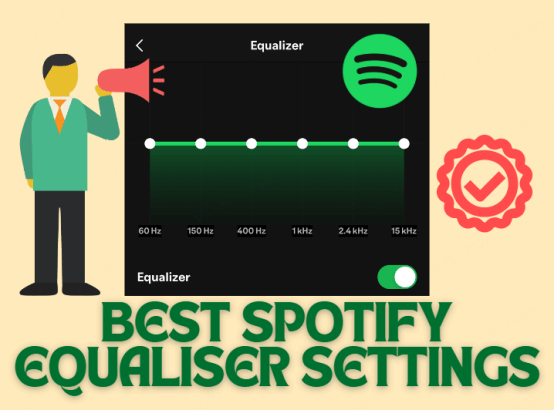
Part 1: How to Use Spotify Equalizer (Before Applying the Best Settings)
Spotify equaliser settings let you adjust bass, mids, and treble to shape your sound. You can improve clarity, boost low-end detail, or make vocals stand out.
Before applying the best Spotify EQ presets later in this guide, here is how to access the equalizer on each device.
1. Spotify EQ Setting On iOS
Step 1. Open Spotify and tap your profile icon. Select Settings and privacy.
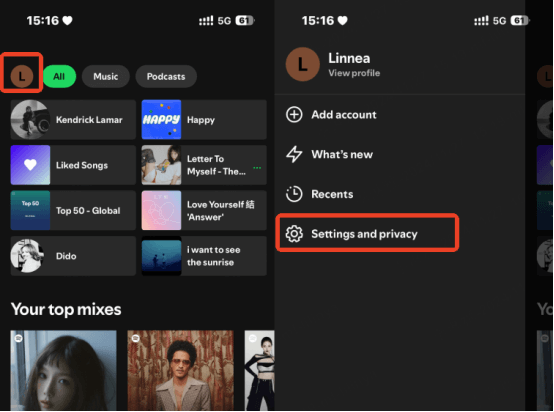
Step 2. Tap Playback and then choose Equalizer.
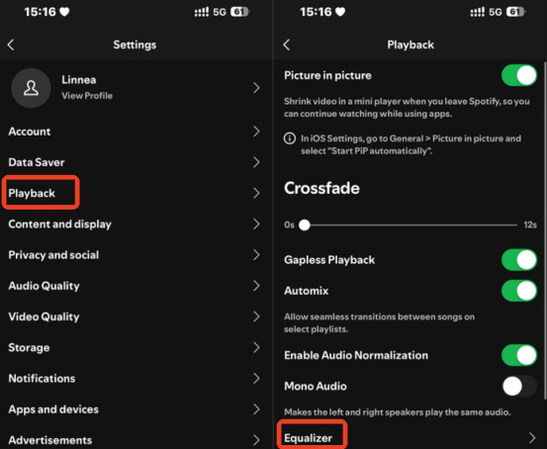
Step 3. Switch Equalizer on and pick a preset or adjust the sliders.
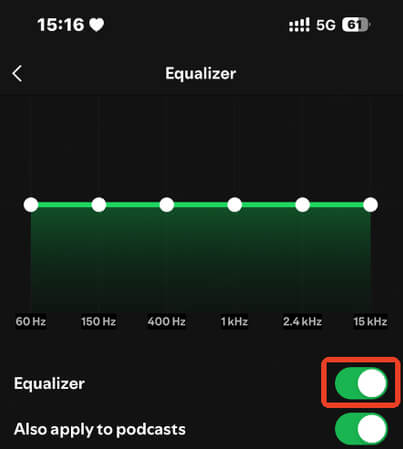
2. Spotify Equalizer Settings On Android
Android does not include a dedicated Spotify equalizer panel. However, you can still change the sound by using your phone's system equalizer. Spotify links you to this panel directly.
Step 1. Open the Spotify on your Android phone.
Step 2. Tap the Home icon.
Step 3. Hit the gear icon in the top-right corner to open Settings.
Step 4. Scroll and tap "Equalizer".
You will be taken to your device's system equalizer. Most phones include presets like Rock, Pop, Classical, and Jazz, plus manual sliders for bass, mids, and treble.
This method adjusts audio system-wide, which is useful if you change between headphones, speakers, or Bluetooth devices.
The layout and preset options depend on your phone model (Samsung, Pixel, Xiaomi) and Android version. Some devices require enabling the equalizer in system settings first.
3. Spotify Equalizer Settings On Desktop(Windows/Mac)
Step 1. Open Spotify on Windows or Mac and click your profile icon. Select Settings.
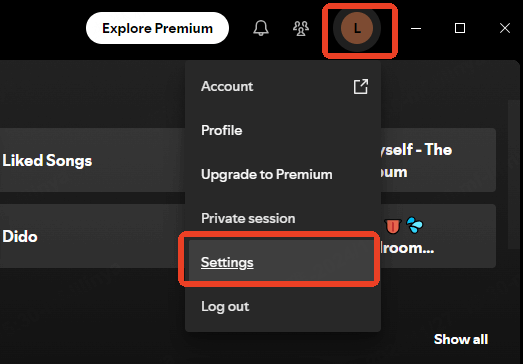
Step 2. Scroll to Playback and open the Equalizer option.
The desktop version recently added the equalizer panel, and you can adjust all frequency sliders directly from this menu.
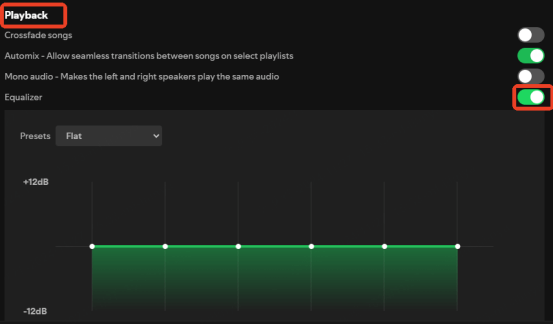
Part 2: Best Spotify Equalizer Settings by Music Genre
1. Classical
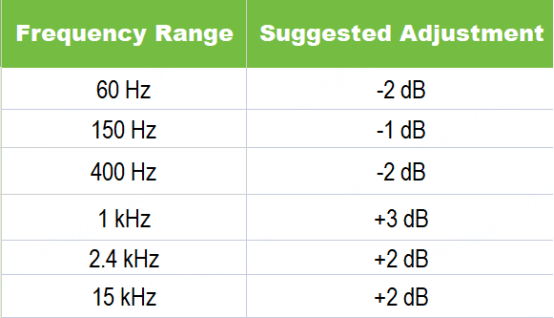
A flat curve with a light boost in the mids and highs helps you hear strings, piano, and orchestral layers clearly. This setup creates a clean and open sound without adding extra bass.
2. Rock
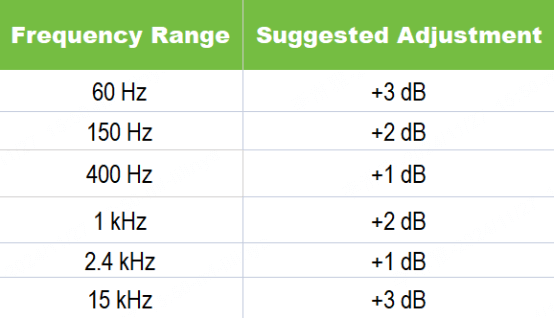
Raising both bass and treble adds more punch to drums, guitars, and vocals. This preset gives rock tracks a stronger impact and keeps electric guitars bright.
3. Hip-Hop
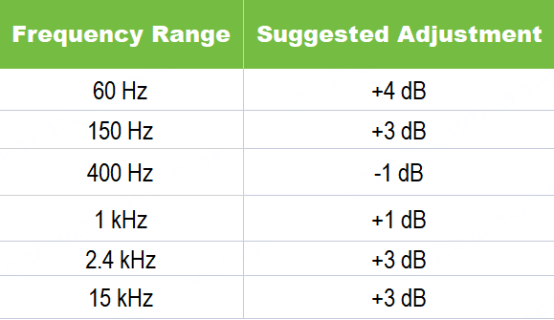
Best Spotify equalizer settings for rap focus on low-end power. Boosting 60 Hz and 150 Hz gives the beat more weight, while stable mids keep vocals clear and upfront. This setup improves rhythm and vocal presence at the same time.
4. Electronic
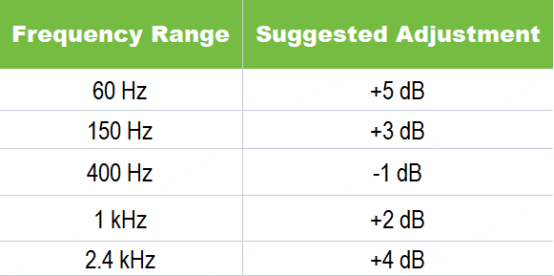
Electronic tracks often benefit from stronger bass and crisp highs. A mild dip in the midrange helps synths and kicks stand out, giving the mix more energy.
5. Jazz
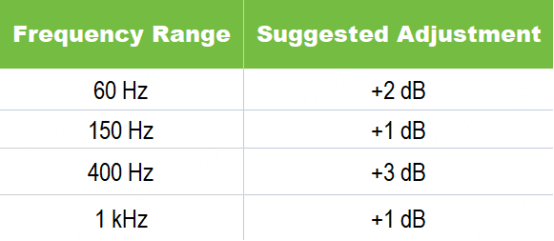
A warm EQ curve works best for jazz. Slight bass and treble boosts add depth to drums and double bass, while keeping mids smooth for sax, piano and vocals.
6. Metal
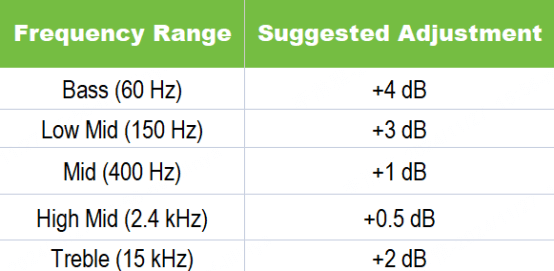
Best Spotify equalizer settings for metal aim for deeper bass and sharp guitar detail. Boosting low frequencies builds weight for kick drums, and adding extra treble keeps distorted guitars bright.
Lower mids slightly if the mix sounds muddy, so the vocals stay clear.
7. Pop
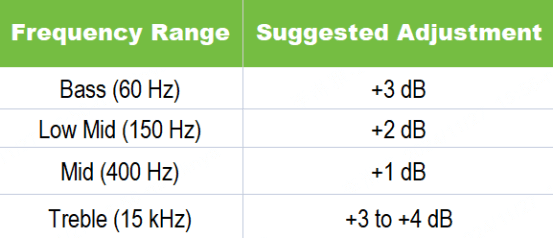
Boosting bass and treble creates an energetic sound with catchy hooks and melodies.
Some Spotify users prefer a V-shaped EQ curve for a more dynamic sound.
This setup usually pushes bass (60–150 Hz) close to the top, drops midrange around 400–1 kHz, and raises treble (2–15 kHz) again. It creates deep bass and sharp highs, but it works best with good headphones to avoid distortion.
If your device handles it well, this preset adds more energy and detail across most genres.
Part 3: Spotify Equalizer Settings for Devices & Listening Scenarios
1. Headphones/AirPods
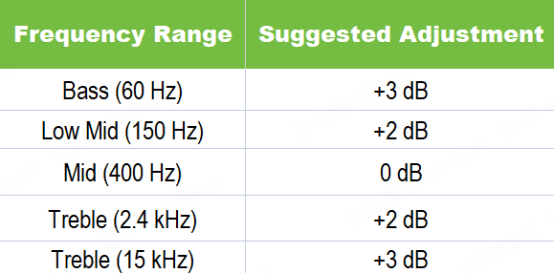
Boosting bass and treble while keeping mids neutral makes vocals and instruments sound clearer and richer, ideal for personal listening.
2. Speakers
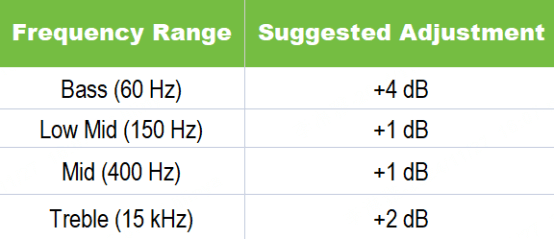
Turning up the bass and treble fills the room with sound, making music sound full and vibrant without losing detail in the mids.
3. Car Audio System
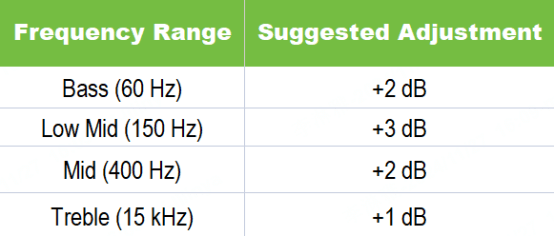
The best spotify equalizer settings for car: Boosting mid-range frequencies helps vocals stand out in a car, where acoustics vary. Reducing very low and high frequencies prevents distortion at higher volumes.
4. Bluetooth Speakers
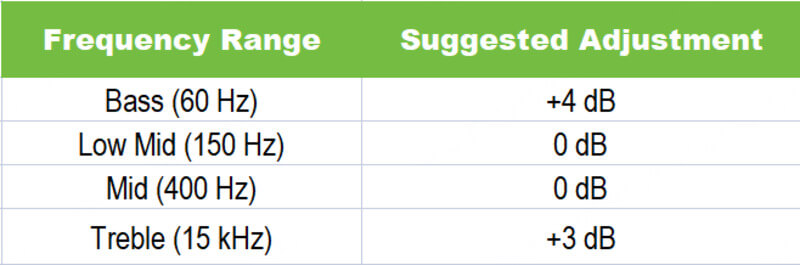
Boosting low and high ends gives punch to outdoor or large-room sound, making music more immersive even on compact speakers.
5. Podcast / Audiobooks
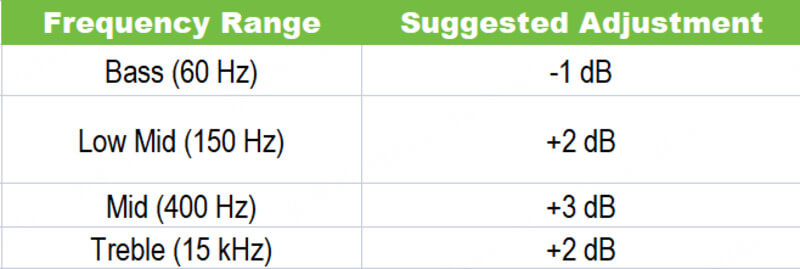
Enhancing mids and highs brings vocal clarity forward and reduces muddiness, perfect for speech-based content.
6. Lo-fi / Background Music
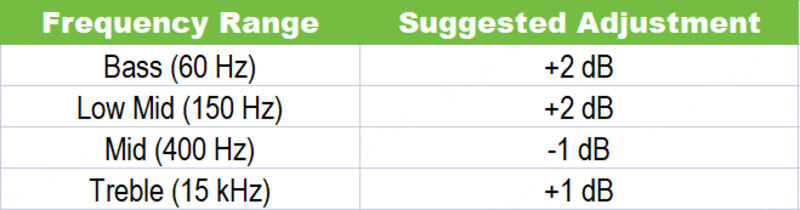
A warmer, softer profile reduces sharpness and distraction, ideal for studying or relaxing with subtle beats.
7. Live Recording / Voice Monitoring
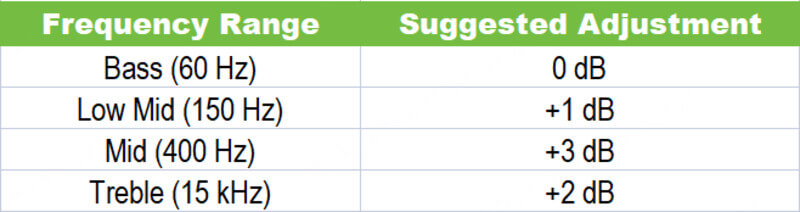
Prioritising mid frequencies improves vocal presence and intelligibility, helpful in live streams or voice playback.
Part 4: Bonus - Improve Your Sound with AI Tools
Tuning your Spotify equalizer is a strong start, but most commercial songs already have heavy mixing and mastering. This makes it harder to hear how each frequency band truly changes your sound. Clean and balanced audio is the best way to check if your EQ curve works.
That's where Musicful helps.
Musicful is an online AI music generator that lets you create royalty-free tracks from a short prompt or a set of lyrics. Because the audio is clean and consistent, it is ideal for testing your EQ.
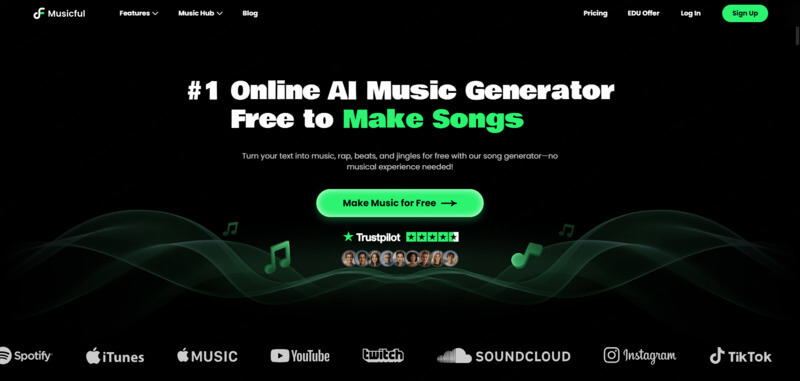
Tip: After you finish tuning your Spotify equalizer, create a small test playlist with Musicful tracks. This makes it easier to confirm your sound across different styles.
Create Your Own MusicCreating more tracks? Use coupon code SAVE10NOW at checkout to get 10% off your next upgrade. More raps, less cost. Start making your sound now.
Part 5: FAQs - Spotify Equalizer Settings
1. What's the best equalizer setting on Spotify?
The best equalizer setting on Spotify depends on your personal preference, music genre, and the device you're using. However, a balanced approach works for most genres. A good starting point is:
-
Bass: Slight boost(+1 to +3)
-
Midrange: Neutral or slight boost (+1 to +2)
-
Treble: Boosted (+2 to +3) for clarity and detail.
These adjustments give you a clean mix with clear vocals and defined bass. You can fine-tune the curve based on your device and music genre.
2. Which equalizer setting is best?
The best equalizer setting depends on you. If you want more bass, boost it. For clear vocals, boost the midrange. A balanced setting with a little boost in bass and treble works well for most music. The best setting is the one that enhances the genre and style you're listening to.
3. What is the best setting for EQ on Spotify?
The best setting for EQ on Spotify varies by genre:
-
For pop music: boost treble and midrange for brighter vocals
-
For hip-hop: Stronger bass boost for impactful beats.
-
For classical: boost midrange and treble to highlight instruments
4. What is the best equalizer setting to hear voices?
To enhance vocals, focus on the midrange frequencies. The best equalizer setting for clear vocals typically includes:
-
Bass: Neutral or slightly reduced.
-
Midrange: Boost (+2 to +3) to bring out the vocals.
-
Treble: Light boost (+1 to +2) to add clarity without harshness.
This setup makes speech and singing easier to hear without adding harshness.
Conclusion
Try best equalizer settings for Spotify change based on your music, device, and taste. With the right EQ curve for your genre and listening setup, you can improve clarity, bass depth, and overall sound quality.
If you want to push your sound further, try Musicful. It lets you create clean, custom songs in any style, which makes EQ testing faster and more accurate.
Tune your EQ, create your tracks, and enjoy a sound that fits you.
TRY MUSICFUL HERE


