Music Creation
MF Model
Where to Find it?
Go to the AI Music page and use the Model selector at the top to see all available models.
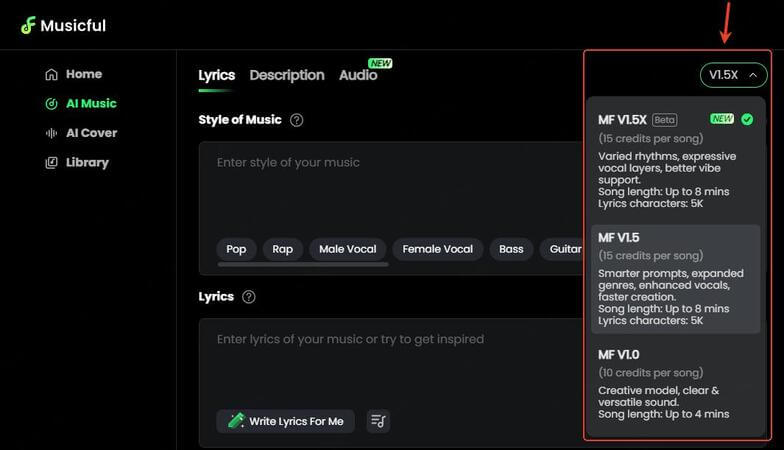
MF 1.5X (Beta)
● Credit cost: 15 credits per song
● Available for: All subscription users (Basic / Standard / Pro)
Key Features:
● More creative rhythms: less repetition, greater variation in beats
● Richer sound layering
● Stronger atmosphere-building capabilities
MF 1.5
● Credit cost: 15 credits per song
● Available for: All subscription users (Basic / Standard / Pro)
Advantages:
● Smarter prompts: supports more complex text inputs
● Expanded genres: wider range of music styles
● Enhanced vocals: improved vocal rendering
● Faster creation speed
● Song length: up to 8 minutes
● Lyrics limit: 5,000 characters
● Style of Music input limit: up to 1,000 characters
MF 1.0
● Credit cost: 10 credits per song
● Available for: All subscription users (Basic / Standard / Pro)
Best for beginners or quick idea generation. Provides core features:
● Clear vocal output
● Multi-layered music arrangements
● Song length: up to 4 minutes
● Lyrics limit: 3,000 characters
● Style of Music input limit: up to 200 characters
Style of Music
Where to Find it?
Lyrics Mode >> Style of Music
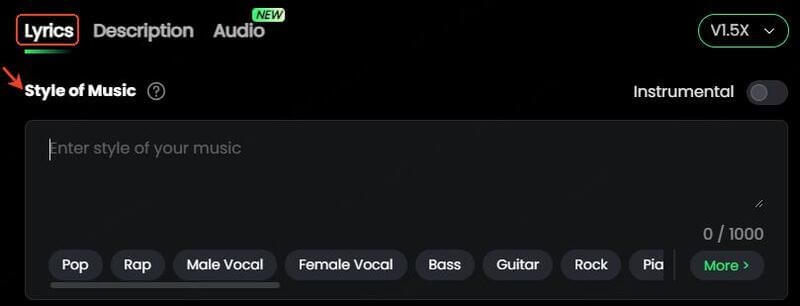
What does it do?
By filling in Style of Music, you tell the model your preferred style direction, mood, vocal tone, and arrangement choices, so the generated music matches your vision more closely.
Character limits:
● MF 1.0: up to 200 characters
● MF 1.5 / 1.5X: up to 1,000 characters
How to use it?
1. Type your custom description in the Style of Music input box.
2. Click the More button and fill in details step by step:
● Genre: Pop, Rock, R&B, Electronic, etc.
● Mood: Chill, Aggressive, Happy, etc.
● Voice: Soft Female Vocal, Rap Male Vocal, etc.
● Instrument: Piano, Synth, Electric Guitar, etc.
● Style (reference blend): Retro 80s vibe, etc.
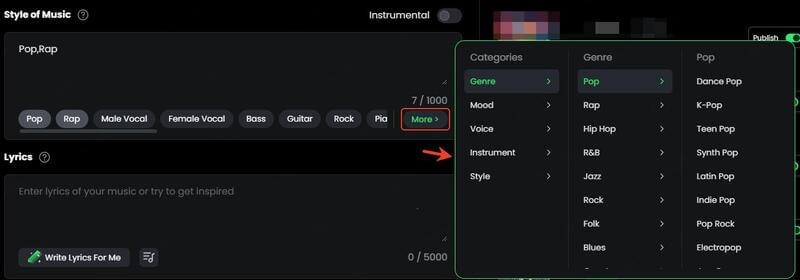
3. Tips for better results:
● Avoid using just one vague word, like "Pop."
Better:
"Chill pop ballad with soft female vocals and ambient synths."
"An energetic pop-rock song with powerful male vocals, electric guitars, and fast-paced drums. Mood: Uplifting."
Lyrics
Where to Find it?
When creating a song, go to Lyrics Mode >> Lyrics.
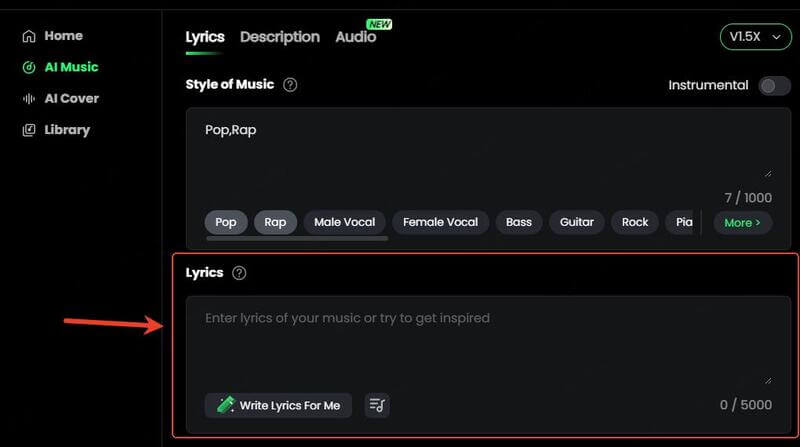
What does it do?
Lyrics are the core of your track - the "carrier" of melody and vocals. Once you enter lyrics, the AI will generate a full melody and vocal performance based on your text.
Character limits:
● MF 1.0: up to 3,000 characters
● MF 1.5 / 1.5X: up to 5,000 characters
How to use it?
1. Enter your own lyrics
● Paste or type your full lyrics directly into the box.
● For better results, structure your lyrics clearly. Use the quick-insert menu [...] to add tags like:
[Intro] [Verse 1] [Pre-Chorus] [Chorus] [Bridge] [Outro]
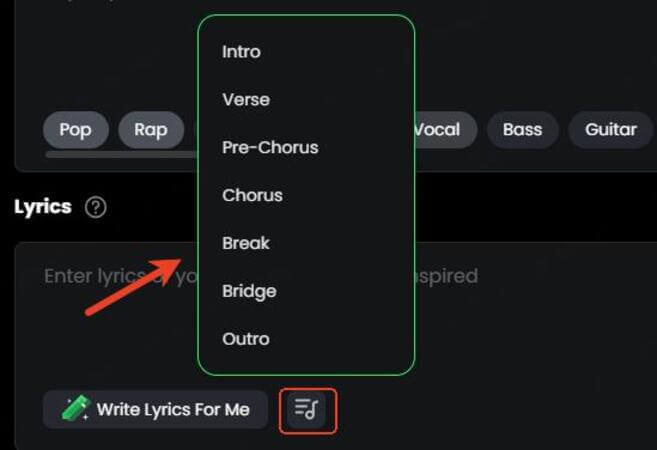
Do not paste copyrighted lyrics—this will cause generation to fail.
2. Use "Write Lyrics For Me"
Enter a theme, keywords, or descriptive phrase, such as:
a heartbreak song
a dreamy summer night with lo-fi vibes
Click the button, and the AI will create original lyrics for you.
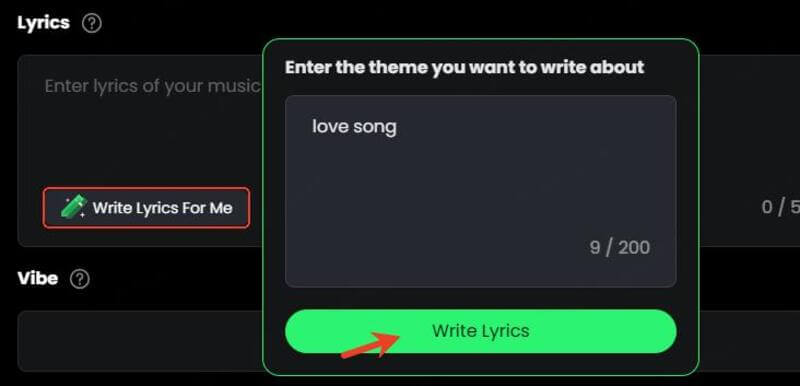
3. Advanced tips - Control vocals & harmonies (best with MF 1.5 / 1.5X)
Add bracketed [ ] tags inside your lyrics to fine-tune performance:
● [Male Vocal] / [Female Vocal] - specify vocal gender
● [Harmony] - add harmonies
● [Hook] - highlight the chorus section
● [Spoken] - insert spoken or rap-style parts
● [Growl] - add rock/metal growls
Example:
[Verse 1] [Female Vocal] I walked alone through midnight rain
[Harmony] A whisper carried by the wind again
Song Description
Where to Find it?
When creating a song, go to Description Mode >> Song Description.
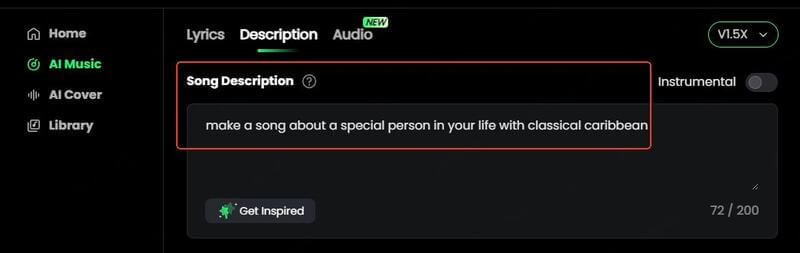
What does it do?
Song Description lets you create music from a single short text description. Just write what you imagine, and the AI will generate a complete melody, vocals, and arrangement. Perfect for creators who don't have lyrics but already have a clear idea in mind.
Character limit
MF 1.0 / MF 1.5 / MF 1.5X: up to 200 characters
How to use it?
1. Write your own description
● Use simple, natural language to describe the kind of song you want.
● You can also use other LLMs (like ChatGPT) to generate descriptions.
2. Click Get Inspired
● The system will randomly generate a song prompt.
● You can use it directly or take it as inspiration for your own description.
3. Pro tips (best with MF 1.5 / 1.5X)
Use this template for detailed control:
A [emotion, vibe]-driven [genre] track with [tempo in BPM] tempo, featuring [instrumentation], [vocal type + style], and [production features/effects]. Lyrics are [tone/theme, optional]. Song structure is [verse/chorus/bridge]. Important notes
Important notes
❌ Do not mention specific artists or brand names in your description (e.g., "like Taylor Swift" will cause generation to fail).
✅ Use general descriptors such as emotion, vibe, style, instruments, or production details.
Upload & Record Audio
Where to Find it?
Go to the AI Music page and click the Audio button.
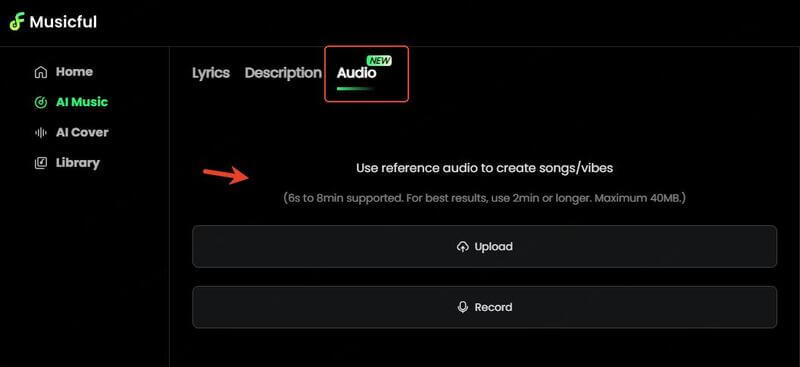
What does it do?
Turn your voice or idea snippets into a complete song. You can upload humming, spoken voice, or instrument clips—or record directly. The AI will automatically add arrangement, rhythm, and harmonies to generate a full track.
3 main uses:
● Extend: Add a chorus or new section to your audio clip
● Reuse: Recreate a new version based on your uploaded content
● Create Vibes: Match the vibe of your audio to generate a fresh song
Who can use it?
● Available for Standard and Pro users
● Not available for Basic (Free) users
File requirements & supported formats
● File size: up to 40MB
● Formats supported: MP3, WAV, MP4, M4A, MOV, AIFF, OPUS, OGA, OGG, FLAC
● Audio length: 6 seconds - 8 minutes
How to use it?
1. Upload or record audio
Step 1: Click Upload to add an existing file, or Record to capture audio live.
Step 2: Wait ~30 seconds for the system to analyse your audio.
Step 3: Choose how to process it:
● Create Vibes - generate a new track that matches the audio style
● Extend - expand the melody and add more structure
● Reuse - build on your original style and lyrics prompts
Step 4: Preview, edit, and finalise your song.
2. Pro tips
● For clearer results, combine clean humming/voice uploads with lyrics input.
● Do not upload copyrighted audio—this will fail to process.
● After humming, avoid drastic style/genre changes when converting into instrumental tracks.
● Record in a quiet environment with no background noise; ensure your device captures clearly.
● Keep lyric language and vocal language consistent for best results.
Add Vibe
Where to Find it?
You can access Add Vibe in three ways:
● In Lyrics Mode: click the Add Vibe button
● From the right-hand menu of any generated song: click Create Vibe
● In the Library page: view and manage all your saved Vibes
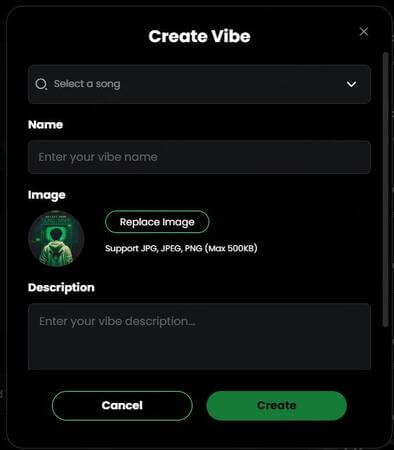
What does it do?
Add Vibe captures the style, tone, and atmosphere of a song and saves it as a reusable Vibe template. Think of it as saving the soul of a song. With Vibes, you can quickly create multiple tracks that share the same style and mood, perfect for building cohesive albums or themed projects.
Credit usage
✅ Available for Standard and Pro users
❌ Not available for Basic (Free) users
✅ Creating a Vibe: no credit consumption
✅ Using a Vibe to generate a song: 15 credits per track
How to Create a Vibe?
Step 1. In Lyrics Mode, click Add Vibe, or in the right-hand menu of a song, click Create Vibe.
Step 2. On the Vibe setup page, fill in the details:
● Vibe name
● Cover image (optional)
● Short description (recommended to describe style or mood, e.g. "dark cinematic with soft female vocals")
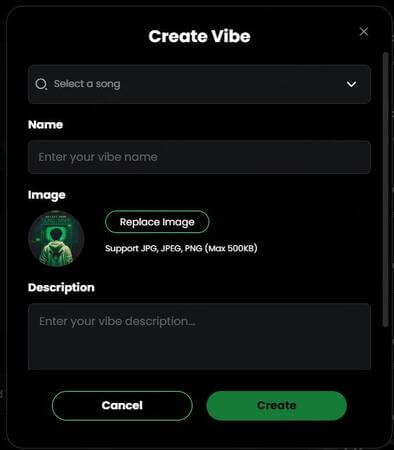
Step 3. Click Create. Your Vibe will be saved in the Library.
How to Use an Existing Vibe?
Step 1. In Lyrics Mode, click Add Vibe and select one of your saved Vibes.
Step 2. Combine it with your lyrics input, and the AI will generate a new track infused with that style.
Step 3. Reuse, edit, or combine multiple Vibes to create a full album or a themed song series.
Tips for best results
● Give each Vibe a clear, memorable name (e.g. "Lo-fi Chill Female Vocal") for easy management.
● Build a personal library with different Vibes for genres, moods, or character voices.
● Turn one song into your signature style and keep evolving its Vibe across new tracks.
Extend
Where to Find it?
In any generated song, click the three-dot icon (⋮) in the top-right corner, and from the dropdown menu, select Extend.
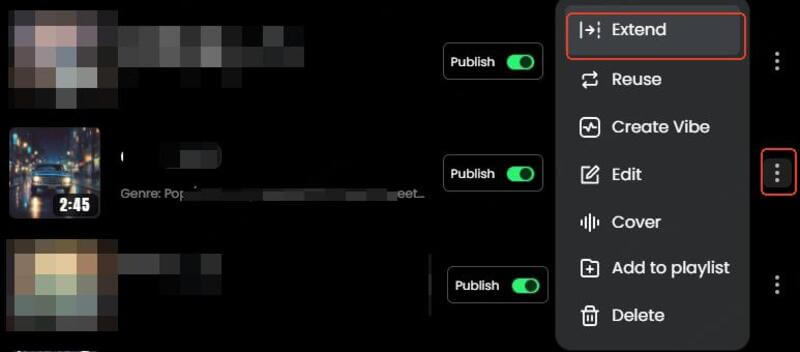
What does it do?
Extend lets you increase the length of an existing song by adding new sections or choruses, while preserving its melody, style, and atmosphere. It's ideal for creating Part 2 / extended versions, album remixes, or storyline expansions.
Credit usage
● Basic extension: Credits depend on the model used (MF 1.0 / 1.5 / 1.5X).
● With Add Vibe or Upload Audio: Always charged at 15 credits per track.
How to use it?
Step 1. In your song list, find the track you want to extend. Click the three-dot icon (⋮) >> select Extend.
Step 2. Choose the point where the extension should begin (e.g., right after the chorus).
Step 3. Add extra details to improve results:
● Style of Music (style description)
● Lyrics for the new section
● Add Vibe (optional)
● New section title (optional)
Step 4. Click Extend to generate the continuation. Once ready, the extended version will appear in your song list, marked as Part 2.
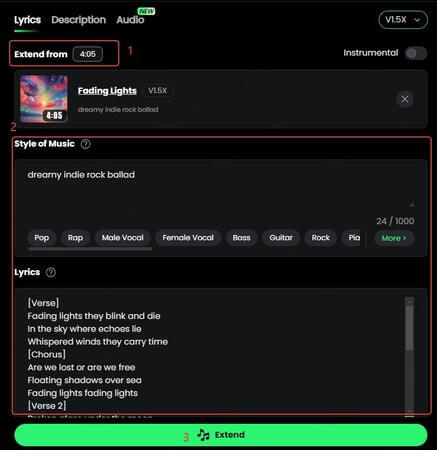
Tips for best results
● Extended songs are automatically grouped with the original track as Part 2.
● For a consistent flow, use the same Vibe to maintain melody and atmosphere.
● For creative effects, you can intentionally switch styles to add a plot twist or climactic section.
You may extend songs from the Home page, but you will only receive the continuation you create, not the full original track. Please respect others' work and do not attempt to steal their creations.
Reuse
Where to Find it?
You can access Reuse in two places:
● For your own generated songs: click the three-dot icon (⋮) >> select Reuse
● For recommended songs on the homepage (other users' works): click the three-dot icon (⋮) >> select Reuse
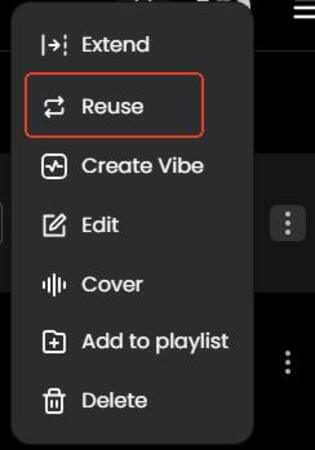
What does it do?
Reuse allows you to capture the vibe of an existing track (yours or someone else's) and recreate it as a brand-new song. It automatically copies the original song's prompt and settings (style, rhythm, vocal type, etc.), so you can build on that foundation to make something new.
Best for:
● Expanding on one of your own songs in the same style
● Finding inspiration from someone else's track and generating a new piece in a similar atmosphere
Who can use it?
● Available to all users: Basic, Standard, and Pro
● Using Reuse itself is free
● Credits are only deducted when generating a new track (e.g., MF 1.5 = 15 credits per song)
How to use it?
1. Find the song you want to reuse. Click the three-dot icon (⋮) >> select Reuse.
2. The system will automatically copy the original song's prompt, style, and settings into the creation form.
3. Scroll down, enter a new song title, and click Create to generate your new track.
Tips & important notes
● Always edit the original lyrics—especially if you are reusing someone else's work.
● By default, songs created via Reuse are set to Private.
● If you plan to make a song Public or use it commercially:
1. You must obtain permission from the original author to reuse their lyrics.
2. If the original lyrics were not AI-generated, using them without permission is considered infringement and violates Musicful's Terms of Service.
Edit
Where to Find it?
You can access Reuse in two places:
● Available only for songs you've generated yourself: Click the three-dot icon (⋮) in the top-right corner of your song >> select Edit.
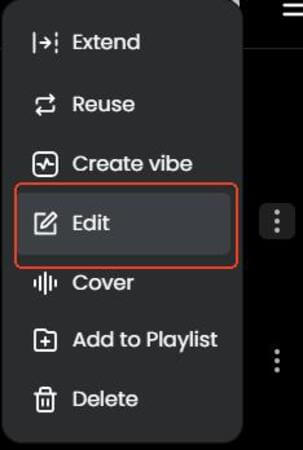
What does it do?
Edit lets you update the basic display information of your song, including the title, lyrics, and cover image.
Best for:
● Fixing typos in titles or lyrics
● Correcting inaccurate descriptions or lines
● Replacing a cover image to improve visual appeal
Who can use it?
● All users can access this feature
● Only applicable to songs you've created yourself
How to use it?
Step 1. Click the three-dot icon (⋮) on the song you want to edit >> select Edit.
Step 2. In the edit screen, you can update:
● Title
● Lyrics
● Cover Image (supported formats: JPG / JPEG / PNG; max size: 500KB)
Step 3. Once finished, click Submit to save your changes.
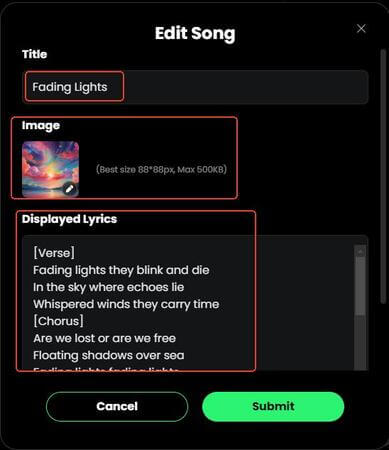
Tips
✅ Style of Music and Song Description cannot be edited once the song is created. To adjust them, you'll need to generate a new song.
✅ For best presentation, choose high-resolution cover images with a consistent style to give your songs a polished look.
Publish
Where to Find it?
You can access Reuse in two places:
1. Open the page of a song you created.
2. Click the three-dot icon (⋮) in the top-right corner, or go to the song detail page.
3. Toggle the Publish switch to set your song as public.

What does it do?
Publish makes your song visible on Musicful's Home page, where all users can listen and reuse it.
✅ Once published, other users can listen to your track.
✅ Your song may be featured on the homepage or added to others' collections.
🎯 Perfect for creators who want to share their work, build an audience, or join the community.
Who can use it?
● All users can publish their own songs.
● By default, all songs are set to Private and must be manually published.
Important notes
● Once published, all users can play and reuse your track.
● Make sure your lyrics are free from copyright issues—do not publish non-original or unlicensed content.
● You can switch a published song back to Private at any time in the song settings.
❌ Don't publish lyrics copied from commercial songs
✅ Do publish AI-generated or original lyrics
Download
Where to Find it?
You can access Reuse in two places:
● Open the page of a song you've created.
● In the right-hand action bar, click the Download icon to access the download menu.
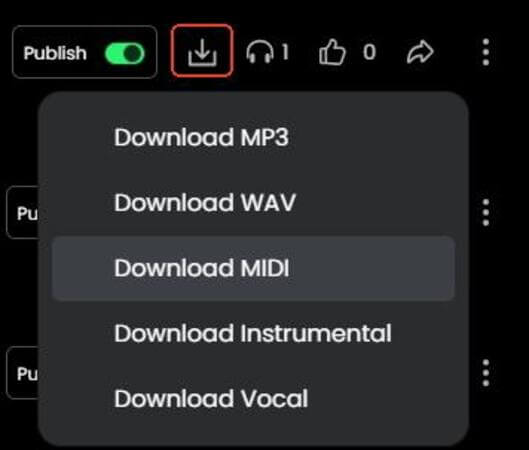
What does it do?
Download allows you to save your generated music to your device.
Perfect for:
● Remixing or further production
● Content creation (e.g., video soundtracks, background music for shorts)
● Music publishing / commercial use (must comply with copyright requirements)
Permissions
✅ You can only download songs you've created yourself
❌ You cannot download other users'songs (even if they are public)
Available formats
● Full song audio:
1. MP3 - compressed, best for social media and sharing
2. WAV - high-quality, lossless, suitable for production and commercial use
3. MIDI - melody structure, ideal for editing and re-arranging
● Stems (separate tracks):
4. Vocal - isolated vocals
5. Instrumental - backing track only
Important notes
✅ Only your own songs can be downloaded. Downloading others' works is strictly prohibited.
✅ For commercial use (e.g., publishing, monetisation), ensure your lyrics and audio do not contain copyrighted material.
✅ Downloaded files can be used for covers, remixes, live performance, video production, education, and more.
🚫 Do not use unauthorised methods to obtain content. Any violations will result in Musicful enforcing its legal rights.
Account & Billing
Supported payment methods
Musicful supports PayPal, Google Pay, and major credit cards, as well as a wide range of local payment options depending on your region (as shown on the checkout page):
● Taiwan: JkoPay
● Mexico: BBVA, OXXO
● Malaysia: Boost, Touch'n Go
● Indonesia: OVO, Dana, Kredivo
● Pakistan: JazzCash
● Vietnam: ZaloPay, VTC Pay
● Peru: Interbank, BCP
● South Korea: Samsung Pay, Payco, SSG Pay, KakaoPay
● Uruguay: RedPagos
● Argentina: PagoFácil, Rapipago
● Brazil: Pix, Boleto
● Thailand: TrueMoney, Rabbit LINE Pay
● Egypt: Fawry
● Hong Kong: AlipayHK
● Chile: Servipag, Webpay, Sencillito
● South Africa: eBanking
● Colombia: Efecty, Bancolombia, Puntored, PSE
● Italy: Bancomat Pay
● Philippines: Billease, BPI, Kredivo
● Poland: Blik, PayU, Trustly
● Singapore: PayNow
● Portugal: MB Way, Multibanco
● Czech Republic: PayU
● Austria: EPS
● Netherlands: iDEAL
● Belgium: Bancontact
● Mainland China: Alipay, WeChat Pay
● Russia: SBP, SberPay, Tinkoff, YooMoney
💡 If your payment fails, please contact our support team for assistance.
Refund policy
👉 Musicful Refund Policy
Eligible refund cases include:
● Unresolved technical issues during the trial period
● Duplicate purchase or payment error
● Subscription details not received, and no response after contacting support
● No prior notification before auto-renewal (must apply within 7 days)
Important notes:
● Refund requests must be submitted within 30 days of purchase
● Refunds are not available if non-official methods were used to download content. Musicful reserves the right to take legal action in such cases.
Rights & Ownership
What counts as commercial vs non-commercial use?
1. Non-commercial use - strictly for personal entertainment, learning, or social sharing where no profit is involved.
Examples:
● Listening on Musicful
● Uploading to YouTube or other social media platforms is allowed, as long as it is not for profit.
2. Commercial use - any scenario involving direct or indirect revenue.
Examples:
● Distribution on Spotify / Apple Music
● Use in ads, trailers, games, or film soundtracks
● YouTube channels with monetisation enabled
● Selling or licensing the music
Usage rights by plan
See full Pricing details: Musicful Pricing
1. Free / Basic users
● Allowed: Non-commercial use only
● You may use music for study, practice, or personal sharing
● Not allowed: any monetisation or profit-making activities
2. Standard / Pro users
● Allowed: Commercial use
● You may release, sell, monetise, or license your generated music in any legal commercial context
Copyright & Ownership
1. Why is copyright complicated?
Copyright laws differ across countries, and many regions still debate whether AI-generated music qualifies for protection. Before applying for copyright or using songs commercially, we strongly recommend checking with your local copyright office or relevant authority.
2. Ownership by plan:
● Free / Basic users: Music ownership belongs to Musicful. You may only use it for non-commercial purposes.
● Standard / Pro users: Music ownership belongs to you. You also receive commercial usage rights, meaning you can release, sell, or license your songs.
Even if you have usage or ownership rights, your music may not always qualify for copyright protection, since many jurisdictions only recognise works made by humans.
Ownership ≠ Copyright (analogy)
● J.K. Rowling holds the copyright to Harry Potter.
● Even if you buy the book (ownership), you cannot legally scan and upload it, or adapt it into a film (copyright remains with the author).
● Similarly, if music is created entirely by AI, some jurisdictions may not treat it as “human-created,” and thus it may not qualify for copyright.
Special case: Lyrics copyright
● If you wrote the lyrics yourself → You fully own the copyright and may register them separately.
● You may also register the full song with your lyrics included. In some regions, copyright offices may recognise you as the song's author, with Musicful treated only as a supporting tool.
● Laws differ, so always confirm with your local copyright authority before registering.
Community
Join our Discord community to connect with other creators, get free credit rewards, and chat directly with our team (we're online every day to answer your questions). Click the link and become part of the Musicful family!
ANNOUNCEMENT
● #📯︱welcome: Welcome channel for new members
● #🔔︱social-updates: Official social media update
● #📢︱news: Important news, product updates, and announcements
● #📜︱rules: General rules for the community
EVENTS
● #🎁︱free-credits: Announcements about free credits or rewards ● #🎯︱ongoing-missions: Current missions and activities
● #🎶︱weekly-challenge: Weekly challenge events to join and submit music
● #📸︱collab-hub: Collaboration hub for music producers to co-create with Musicful
● #📂︱activity-proof: Submit proof of participation in activities
HELP
● #👐│support: User support and troubleshooting
● #💡︱music-prompt: AI music prompt tips and inspiration
● #💭︱suggestions: Share ideas and suggestions for the platform and community
● #💻︱developer: Developer zone for technical discussions
FUNCTION
● #🎵︱ai-music: Share and discuss AI music creation
● #🎤︱ai-cover: Showcase and discuss AI cover features
● #🔍︱similar-song-finder: Share and discuss about the Similar Song Finder feature
COMMUNITY
● #💬︱chat: Casual chat and daily conversations
● #🌟︱showcase: Showcase your music and creations
● #🙋│introduce-yourself: A channel for new members to introduce themselves
APP (September 2025)
Currently, the App version has some feature differences compared to the Web version. Don't worry - our team is actively working to bring full functionality to mobile.
Android
A. Create interface
Currently supports MF Models 1.0 & 1.5.
Method 1: Lyrics to Song
1. Enter your song style using keywords.
2. Add lyrics: write your own, or click “Write Lyrics For Me” to generate.
3. Name your track.
Method 2: Description to Song
1. Write a short description of your track.
2. Click Generate to create your song.
3. Select Instrumental → removes vocals.
4. Use Extend → lengthen your song (up to 8 minutes with Model 1.5).
Method 3: Audio to Song
1. Choose Upload or Record your audio.
2. Select one of the options: Extend, Reuse, or Create Vibe.
3. Edit your settings, then click Generate to create your song.
B. Library interface
Songs tab: Share, download, like, or use the dropdown menu for Extend, Reuse, Create Vibe, or Delete.
Vibes tab: Use your saved Vibes or create new ones.
iOS
A. Create interface
Supports MF Models 1.0 & 1.5. Same workflow as Android, but Audio to Song is not yet available on iOS.
B. Library interface
Same as Android: manage your Songs and Vibes with the same functions.

